Your GPS tracks can be inaccurate for some sections of your ride recording due to a few reasons:
- A weak GPS signal: This may be caused by the presence of clouds or rain, it could be caused due to riding through a forest, tunnel, canyon, gorge, and so on. When your device can't receive a GPS signal from a GPS satellite, we attribute that to a weak signal.
- An inaccurate GPS chip: Mobile phone manufacturers choose chips for each device, and due to the great diversity that is available, the variation can change a lot depending on the smartphone model. Check this article for more information. What to do when GPS is not working properly on Android mobile device
- The Power saving mode setting: This is part of Samsung smartphones’ standard default settings, check the energy-saving system parameters for your device to prevent the device from switching into low-battery mode while you are recording your ride--it will reduce your GPS accuracy. Available screens and settings may vary by wireless service provider, software version, and phone model. The use of Power saving mode can affect app and device performance; some tasks and features may take longer to complete or update. Additionally, apps running in the background may not receive updates or send you notifications when Power saving mode is turned on. Learn more https://www.samsung.com/us/support/answer/ANS00079037/
- A GPS fix: It is important to let your device have the time needed to receive the signals emitted from the satellites. To do so, make sure your phone's GPS is enabled and hold it steady, to get a GPS fix before you store it in your pocket or pannier. Sometimes, it can take up to a few minutes.
If you have issues with your GPS, try the following troubleshooting steps:
- Turn your smartphone off, then switch it back on.
- Turn your smartphone's GPS off, then switch it back on.
- Make sure ESR has access to your device's location:
Settings > Apps > ESR > Permissions > Toggle location >> ON - Make sure that your smartphone's Location Settings are set to "High Accuracy":
Settings > Additional Settings > Privacy > Location >> High Accuracy - Make sure ESR has access to your smartphone's GPS in the background:
- Installed apps > ESR > Battery> Unrestricted > Done
- Installed apps > ESR > Remove permission if app is unused> Turn Off
Most Android devices have additional Power saving systems that automatically stop apps from running in the background when they need resources.
Some mobile manufacturers activate this Power saving system by default, creating an obstacle to successfully completing the previous steps.
Specific Troubleshooting Steps for Samsung Devices
How to enable Battery Optimization
To keep your apps working properly make sure you enable:
Settings -> Apps -> ESR -> Battery -> Battery optimization -> Don’t optimize.
1. Settings -> Apps, then select ESR
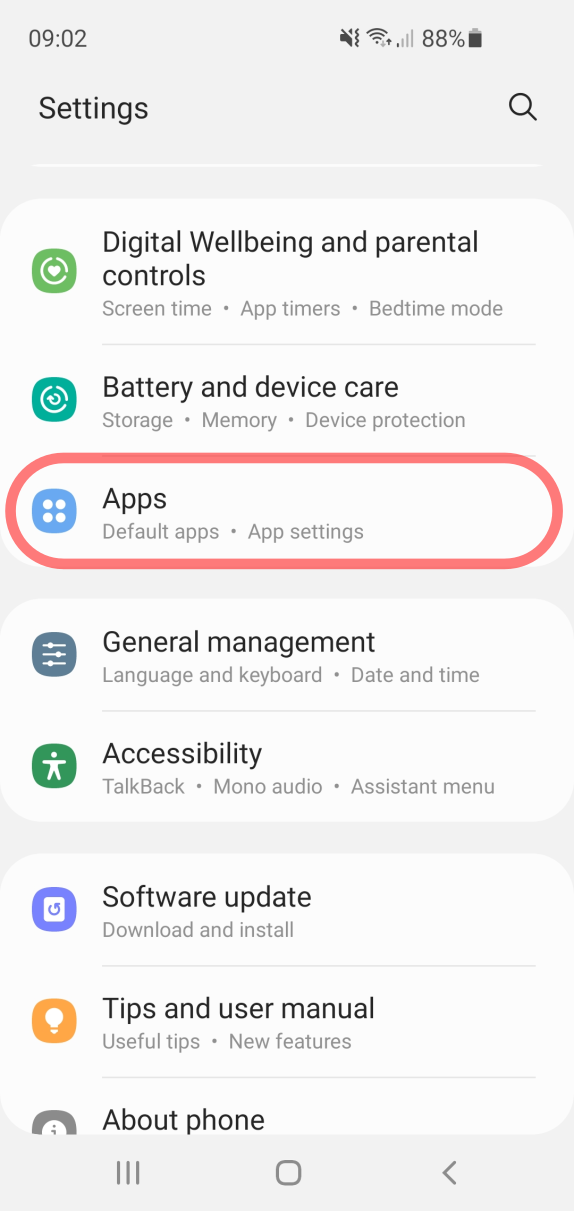
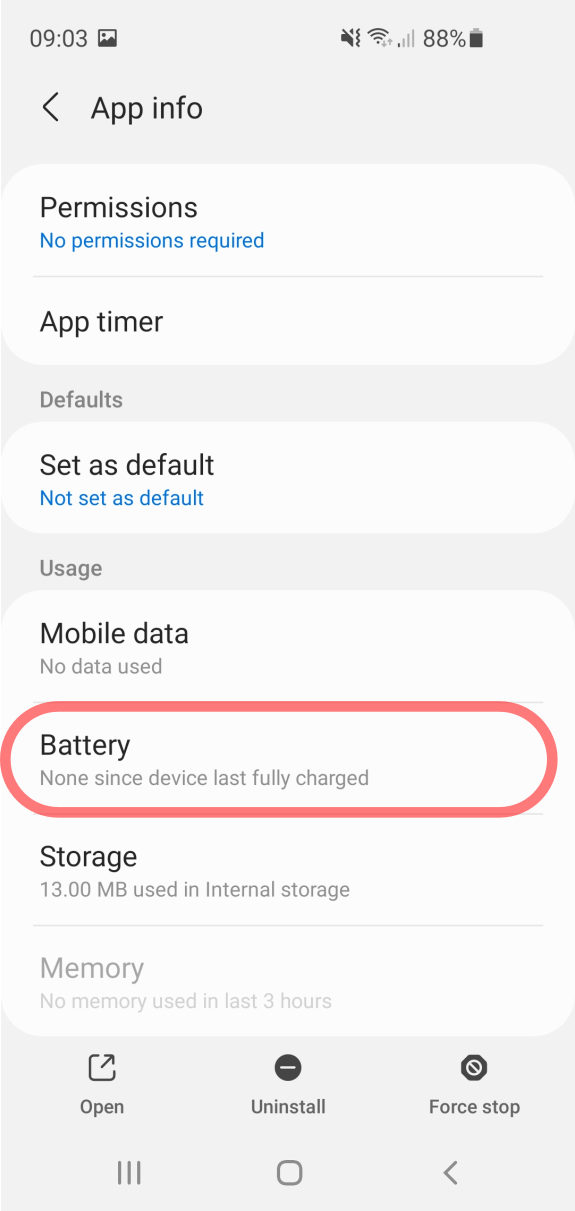
3. Battery -> Unrestricted

How to Auto-optimize daily + Adaptive power saving
1. Open Battery > (⁝) menu.
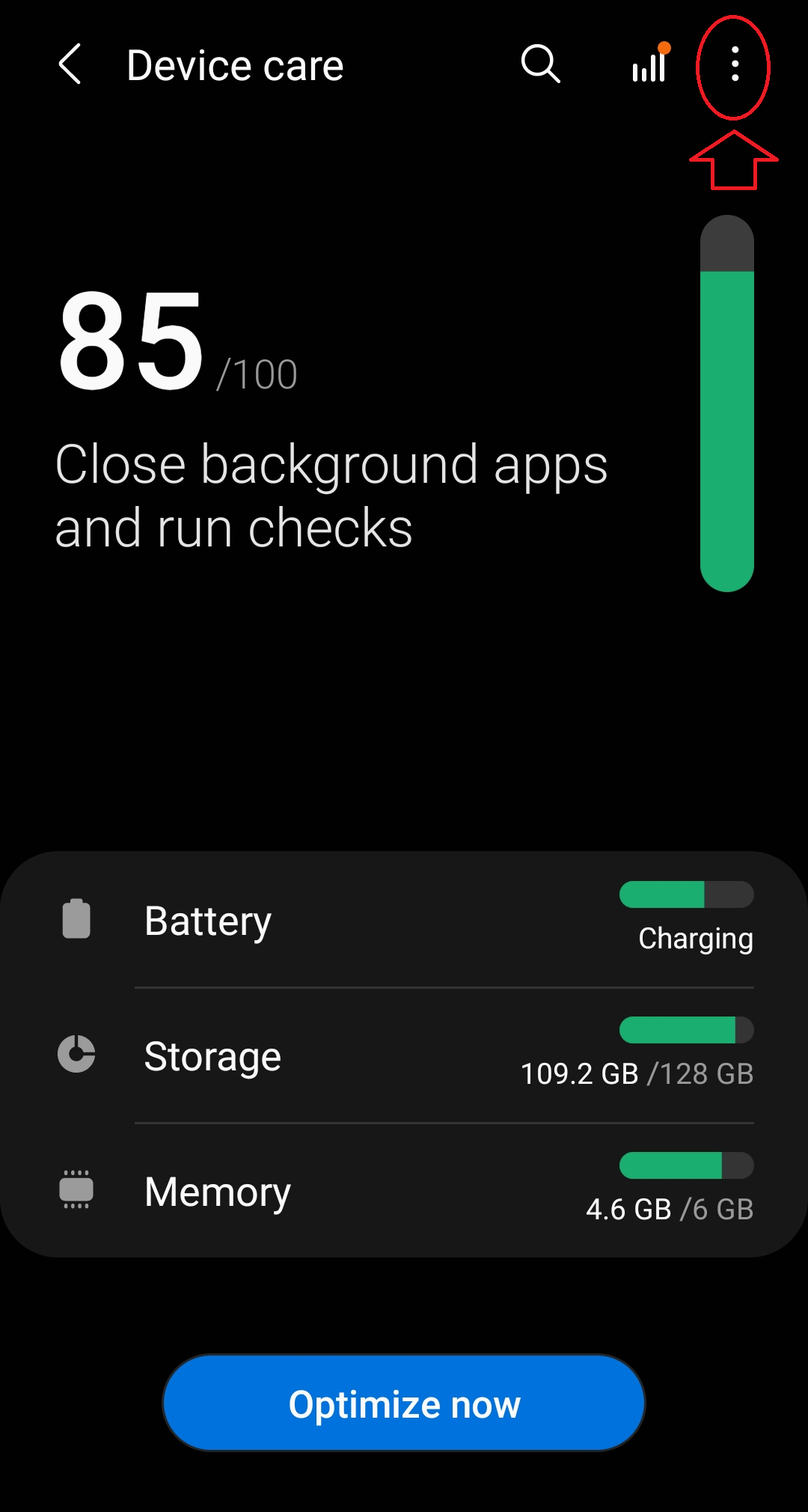
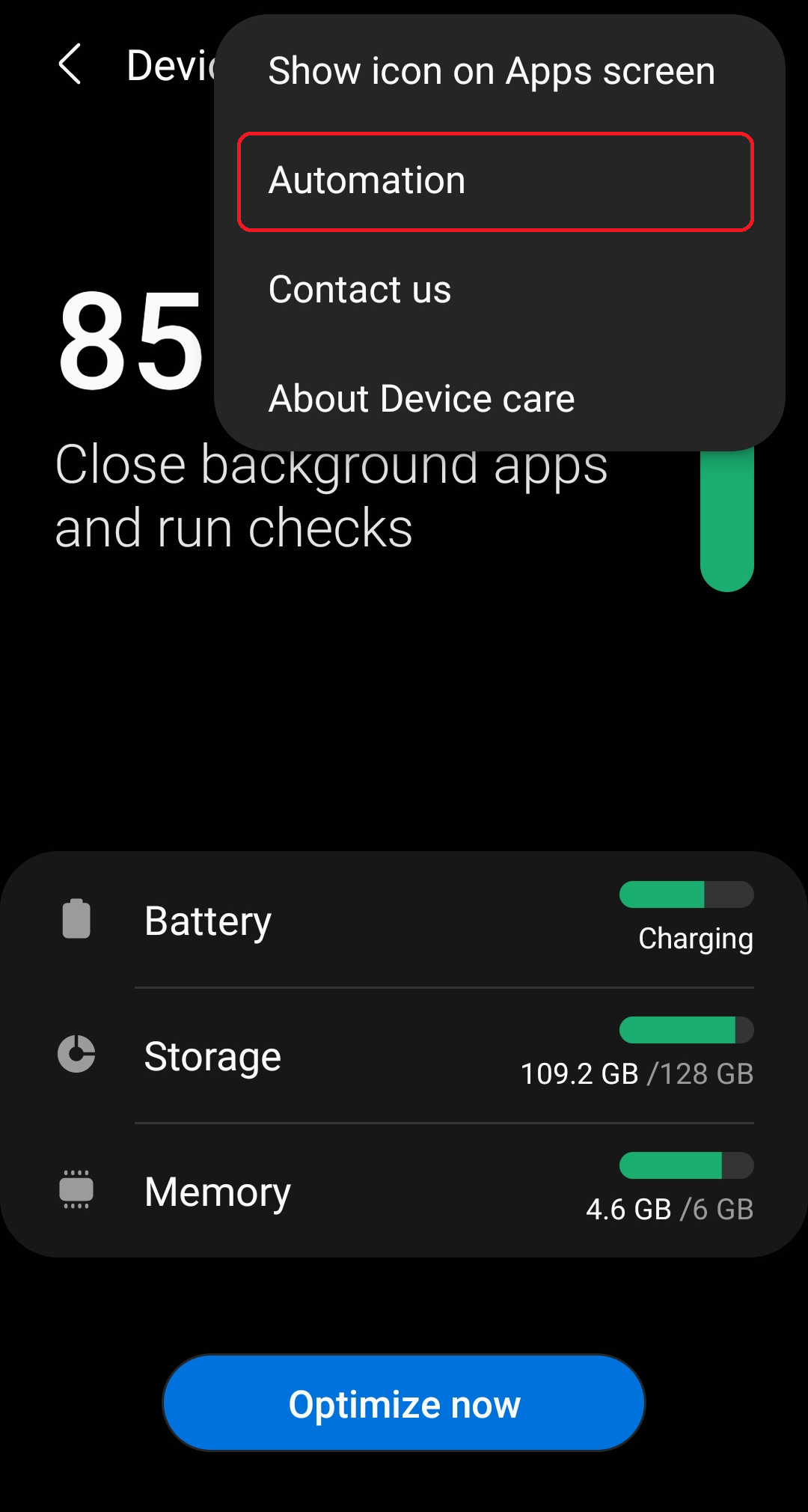
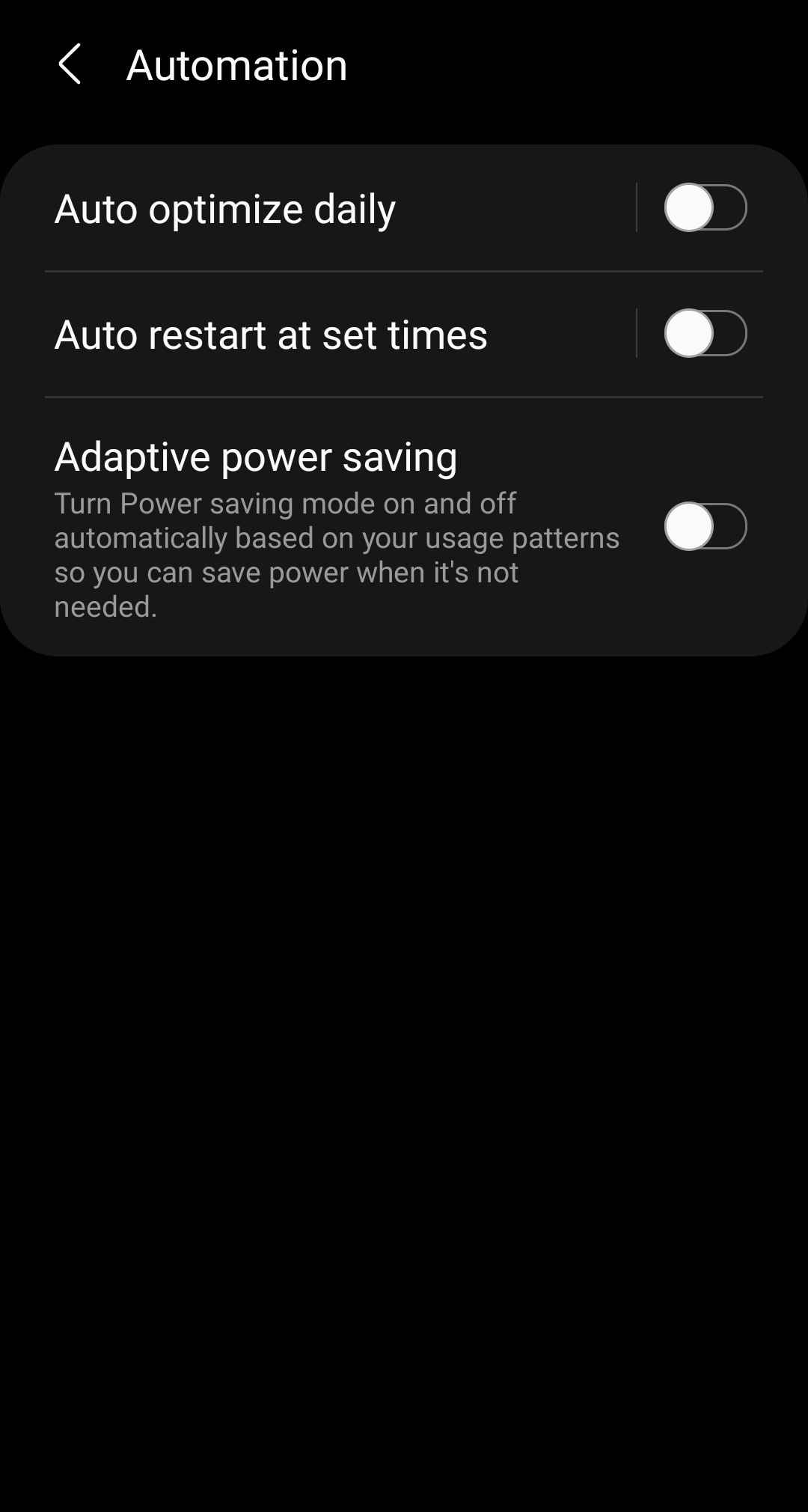
On some phones the route differs:
1. Device care and tap the 3-dot menu.
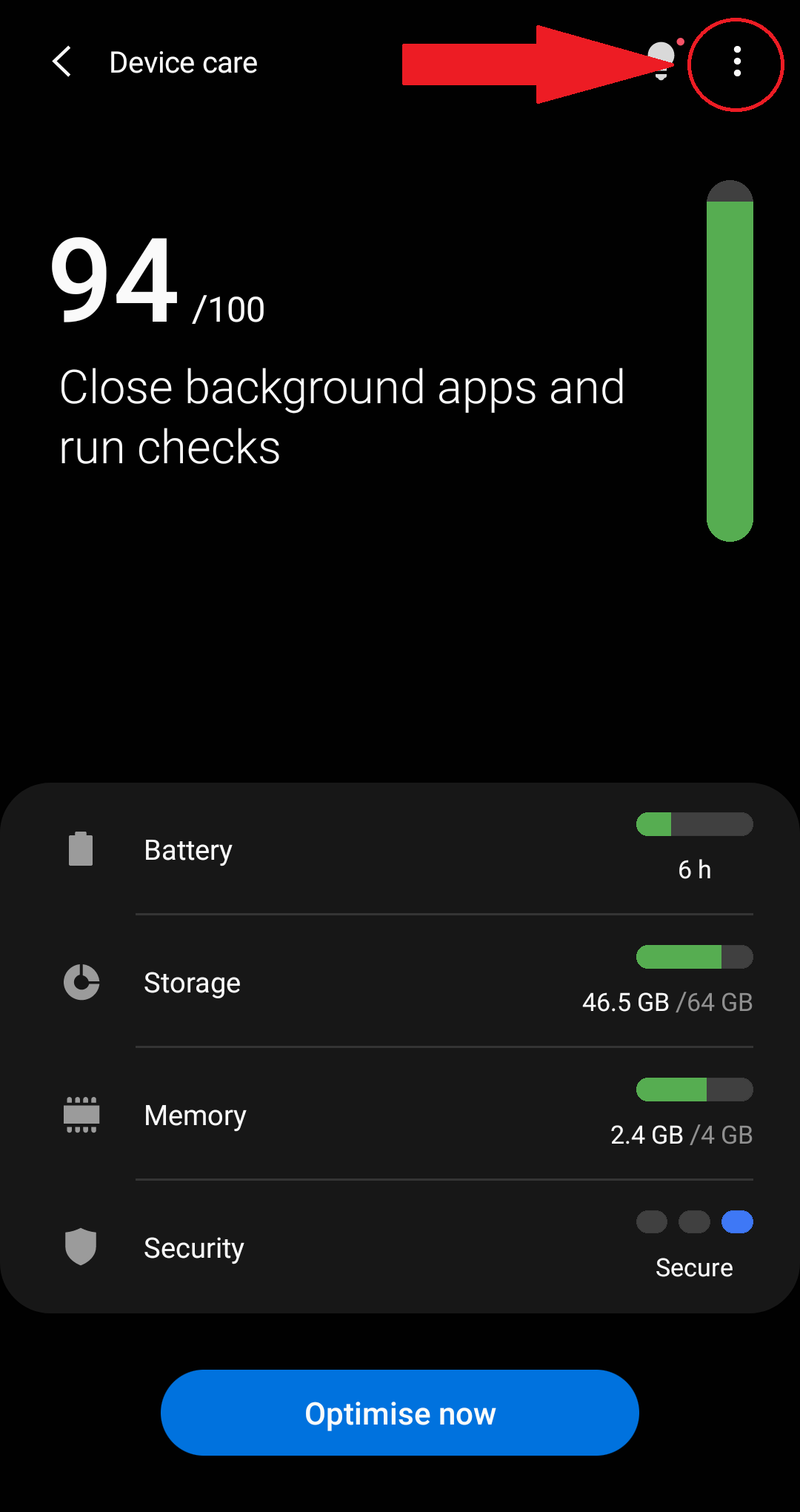
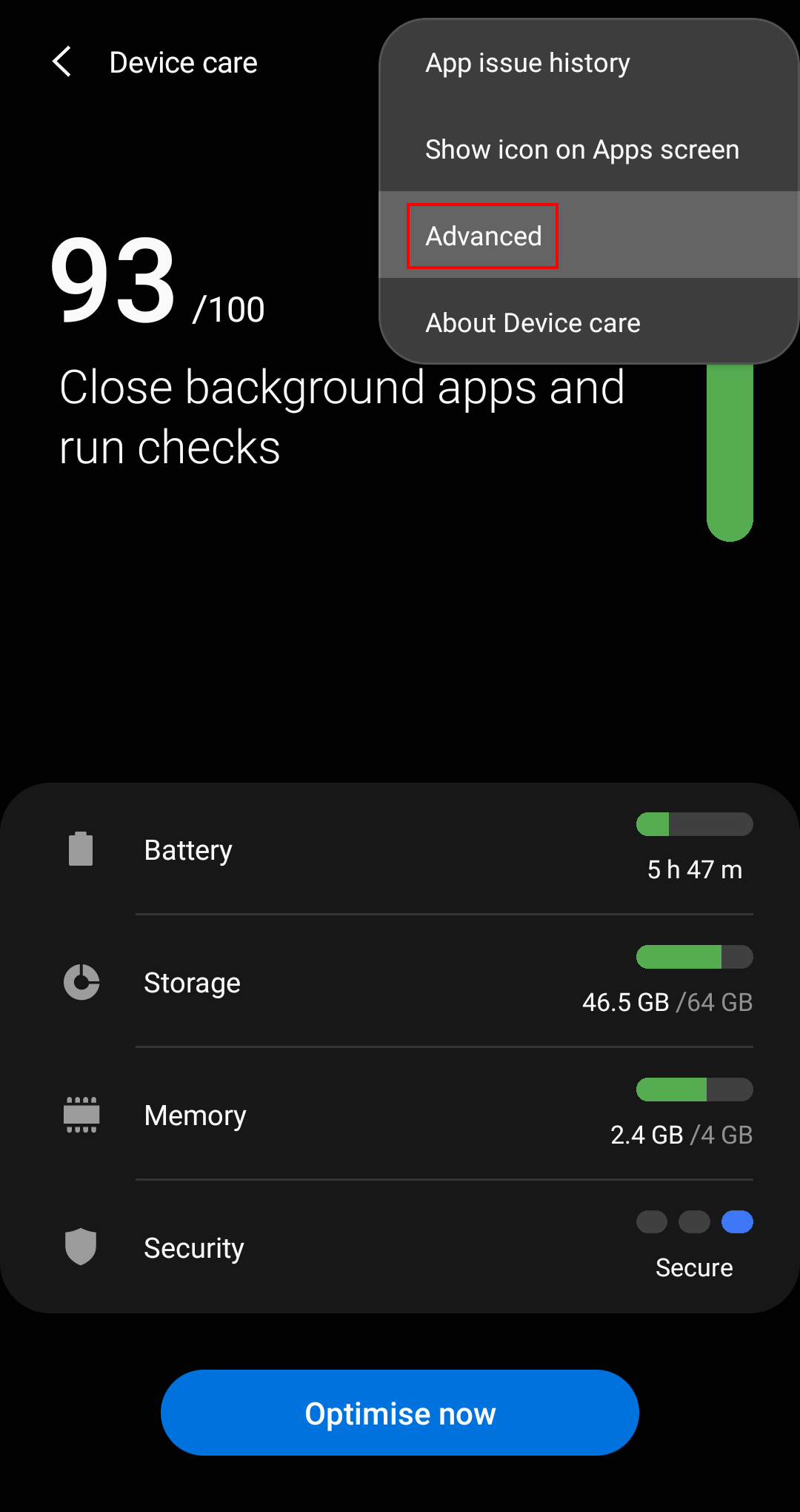
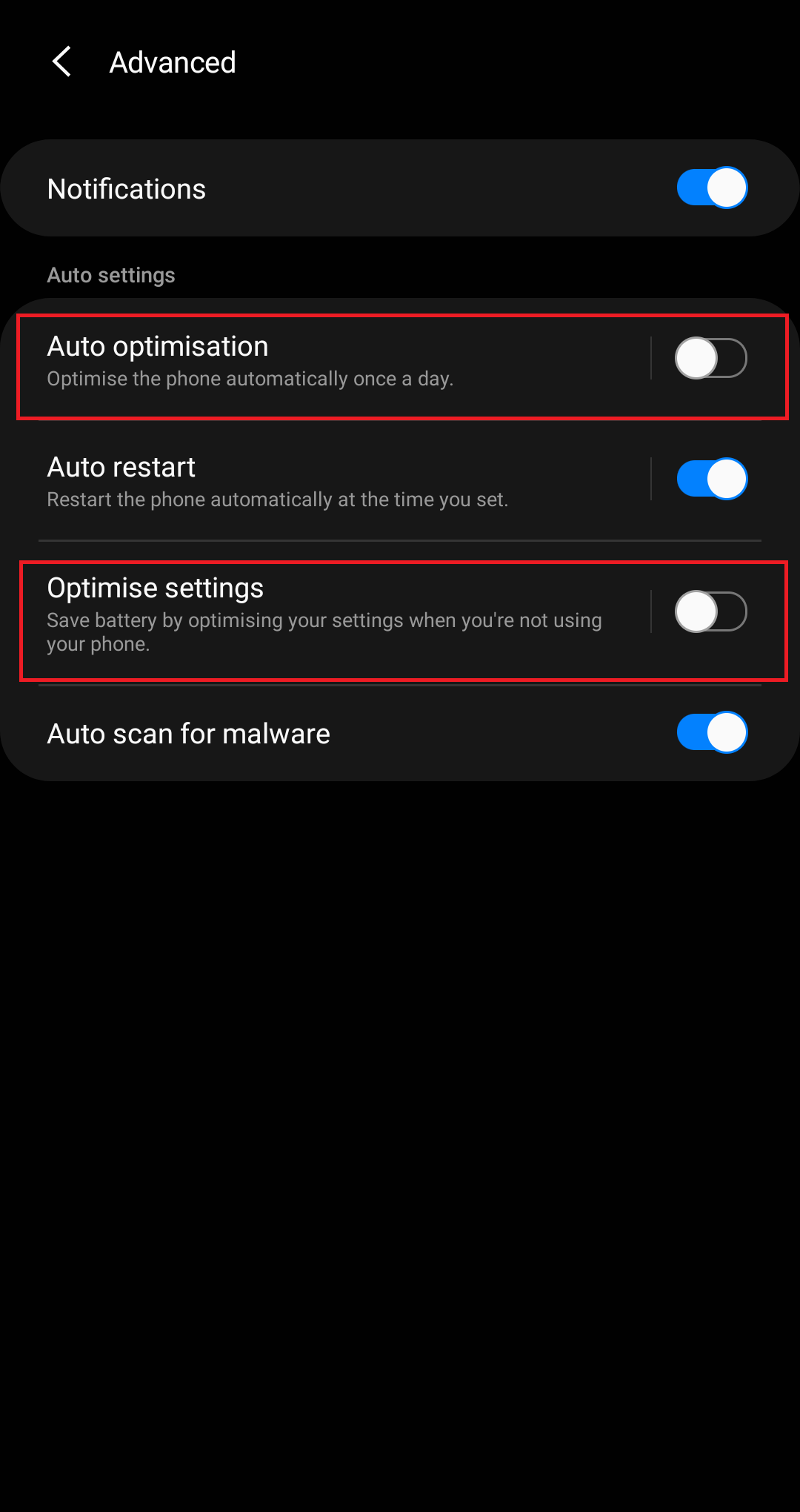
How to modify Adaptive battery
1. Open Battery -> More battery settings.
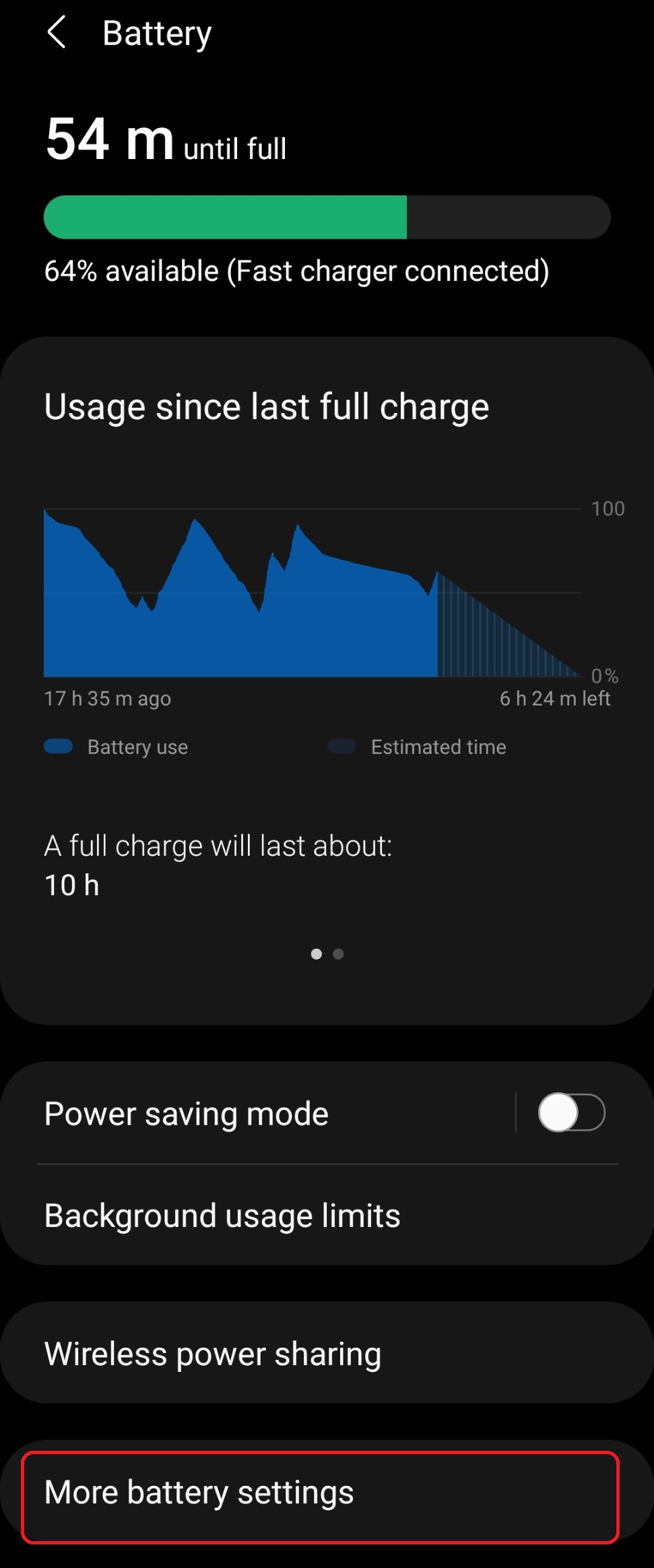
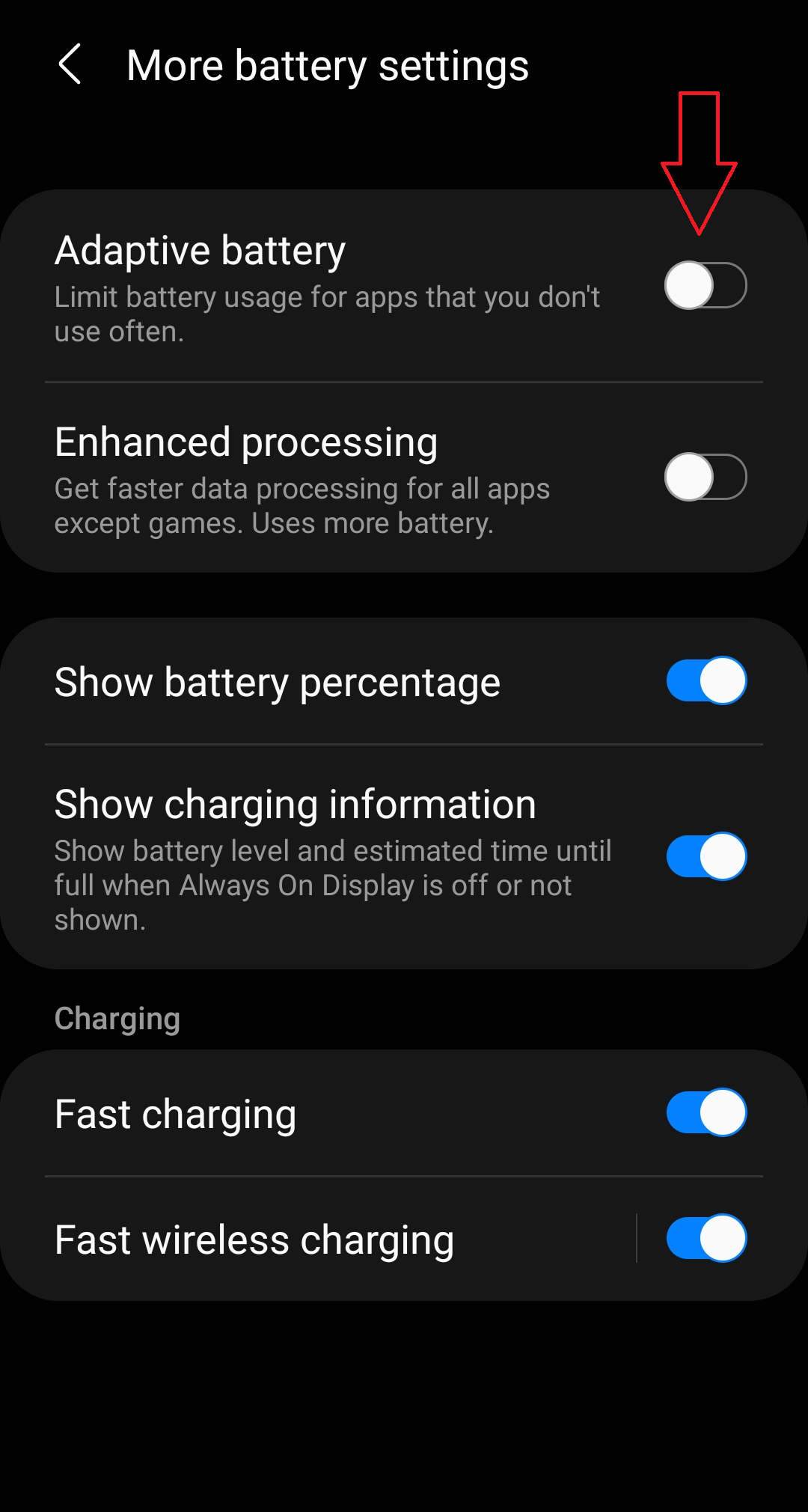
How to access more battery background modes like Lists of Sleeping apps, Unused apps, Deep sleeping apps, Never sleeping apps
1. Open Battery > Background usage limits.
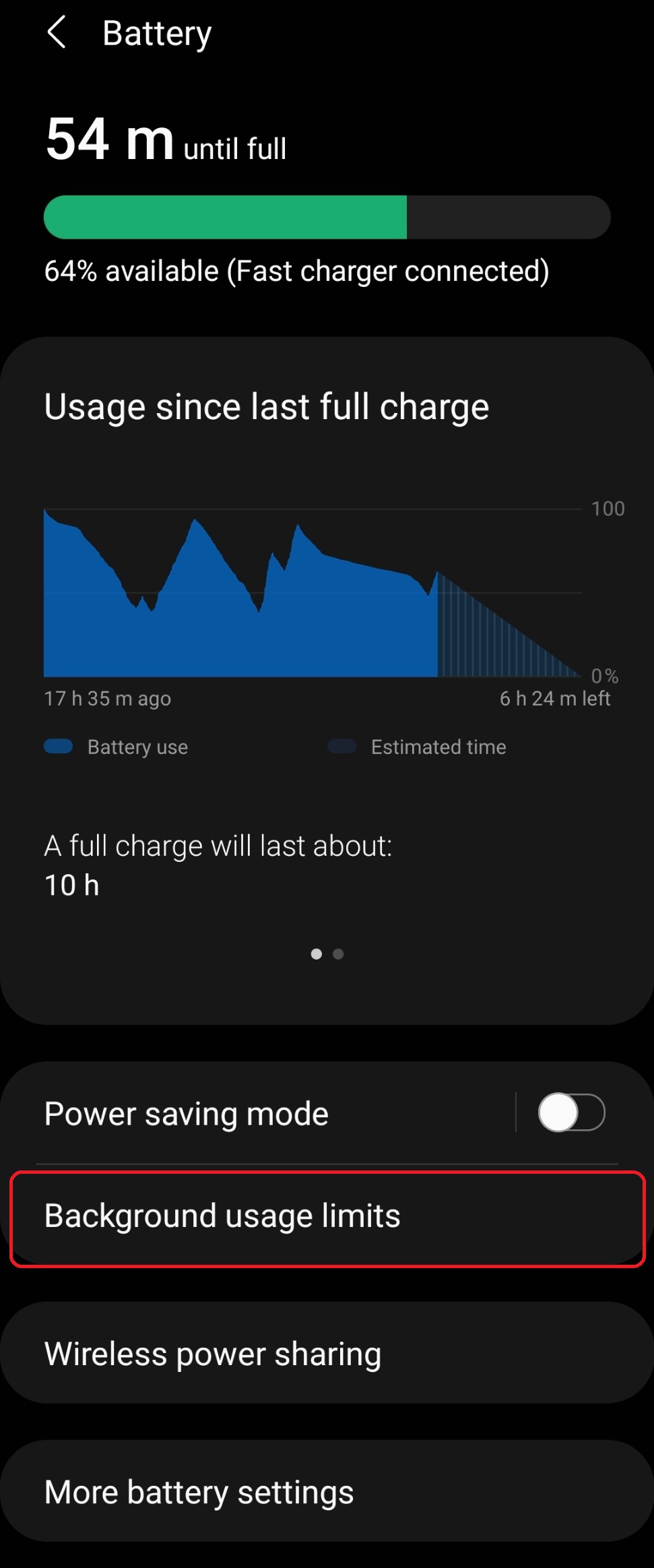
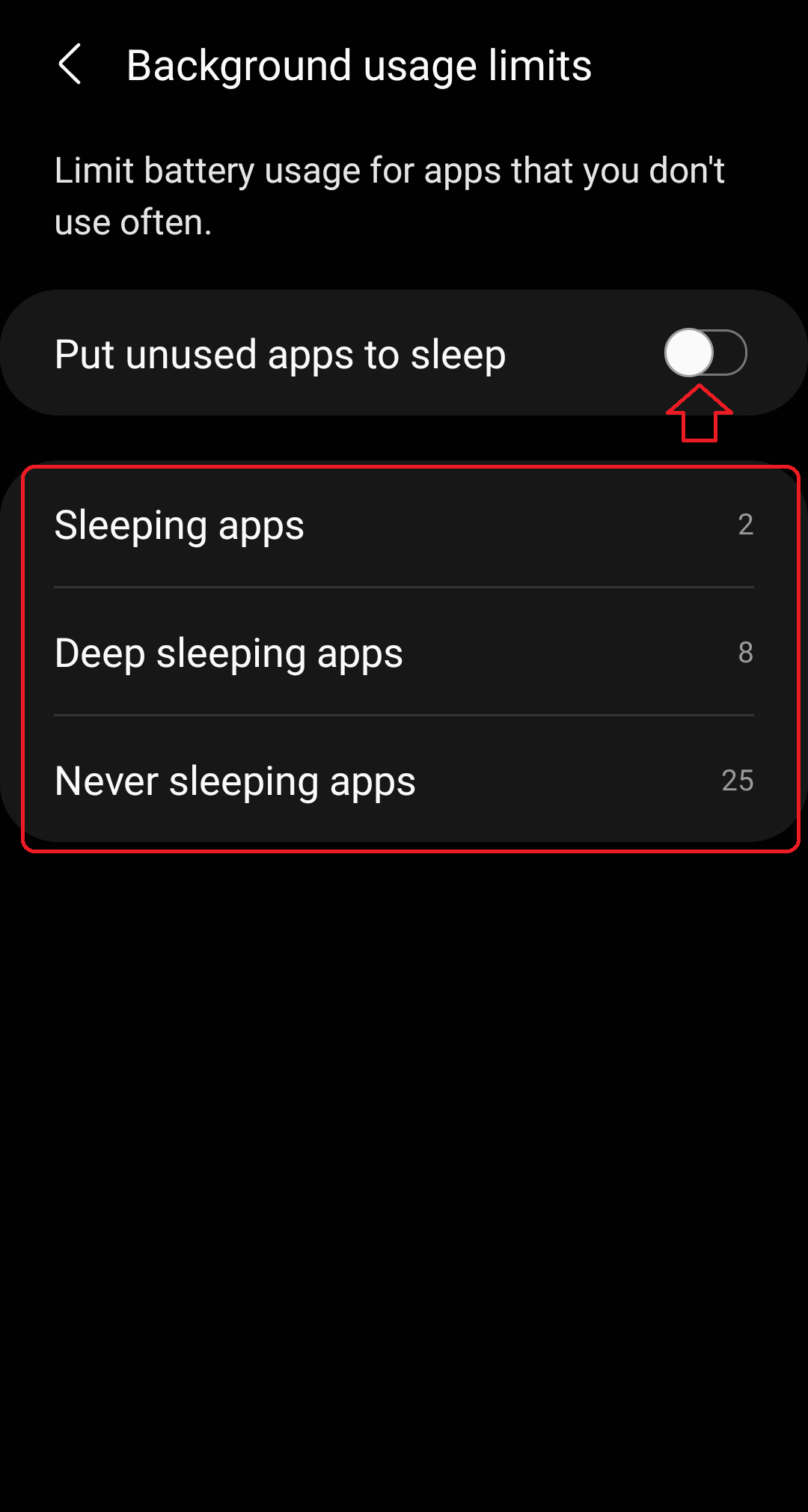
Steps for different Android versions can be found here.
